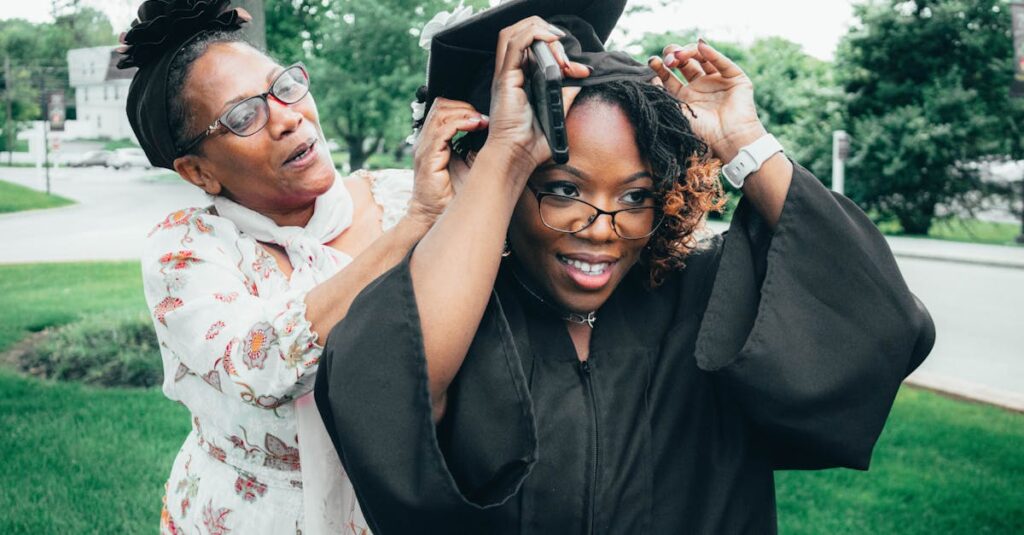Professional 3D modeling demands precision control and efficiency to bring creative visions to life. Finding the right mouse can significantly impact workflow speed comfort and overall productivity in applications like Maya Blender and 3ds Max.
While standard computer mice serve basic needs specialized 3D modeling mice offer advanced features that streamline complex tasks. From programmable buttons and ergonomic designs to high DPI sensors these tools help artists and designers work more effectively. The best 3D modeling mouse should provide seamless navigation through three-dimensional space while reducing wrist strain during long modeling sessions.
Best Mouse for 3D Modeling
Regular office mice lack essential features that 3D modeling professionals require for efficient workflow. Standard mice come with basic two-button configurations plus a scroll wheel, limiting the number of commands accessible with single clicks.
Limited Button Configuration
Standard mice offer only 2-3 programmable buttons, forcing 3D artists to rely heavily on keyboard shortcuts. Professional 3D modeling involves 15-20 frequently used commands that become cumbersome to execute through keyboard combinations.
Insufficient DPI Settings
Basic mice operate at 800-1200 DPI, creating imprecise cursor movements for detailed 3D work. This low sensitivity leads to:
- Inconsistent polygon selection
- Rough edge manipulation
- Imprecise texture placement
- Inaccurate vertex positioning
Basic Sensor Technology
Entry-level optical sensors in regular mice produce:
- Cursor skipping during precise movements
- Tracking inconsistencies on various surfaces
- Limited acceleration control
- Inadequate response time for quick edits
Ergonomic Limitations
Standard mouse designs create physical strain during extended modeling sessions:
- Flat profiles force unnatural wrist positioning
- Basic scroll wheels lack precision for viewport navigation
- Limited grip options cause finger fatigue
- Minimal palm support leads to hand strain
- No dedicated pan button for viewport navigation
- Absent tilt functionality for orbit control
- Missing thumb wheels for zoom adjustment
- Limited customization options for different software
Key Features to Look for in a 3D Modeling Mouse
A specialized 3D modeling mouse incorporates essential features that streamline workflow efficiency. These features distinguish professional-grade mice from standard peripherals by addressing specific requirements of 3D artists.
Button Configuration and Programmability
Professional 3D modeling mice feature 8-12 programmable buttons positioned within thumb reach. Each button maps to frequently used commands such as extrude, beveling or polygon selection. Modern 3D mice include onboard memory to store multiple button profiles for different software applications like Maya, Blender or ZBrush. The button layouts accommodate both palm grip and claw grip styles, enabling quick access to modifiers without keyboard dependency.
Ergonomic Design and Comfort
Ergonomic considerations in 3D modeling mice focus on reducing wrist strain during 6-8 hour modeling sessions. Key ergonomic elements include:
- Thumb rests with 45-degree angles to maintain natural hand positioning
- Palm swells sized between 120-140mm to support different hand sizes
- Textured grips using rubberized materials to prevent slip during precise movements
- Weight customization systems with 5-10g adjustable modules
- Braided cables measuring 2.1m for unrestricted movement
- DPI ranges from 100-16,000 for variable precision control
- Native DPI steps at 50 DPI increments for exact sensitivity adjustment
- 1000Hz polling rate ensuring 1ms response time
- Lift-off distance under 1.8mm to maintain tracking accuracy
- Zero acceleration and angle snapping for consistent cursor movement
- Optical sensors capable of tracking at 400 IPS for rapid viewport navigation
Top Mice for 3D Modeling and Design
Professional 3D modeling mice combine ergonomic design with advanced customization features to enhance workflow efficiency. Here are three top-performing mice specifically suited for 3D modeling tasks:
3DConnexion SpaceMouse Pro
The 3DConnexion SpaceMouse Pro incorporates a six-degrees-of-freedom sensor for intuitive 3D navigation. Its 15 programmable function keys enable quick access to frequently used commands in software like Maya, 3ds Max and ZBrush. The device features an ergonomic palm rest constructed with soft-touch materials to reduce wrist strain during extended modeling sessions.
Key Specifications:
- Sensor Type: 6-DoF optical sensor
- Buttons: 15 programmable keys
- Connection: USB wired
- Software Support: 3DxWare driver with application-specific profiles
- Weight: 665g
Logitech MX Master 3
The Logitech MX Master 3 features an electromagnetic scroll wheel with precise pixel-level control for detailed 3D work. Its ergonomic design includes a thumb rest and customizable gesture controls through seven programmable buttons. The mouse operates at up to 4000 DPI with Darkfield tracking technology for accurate cursor movement on any surface.
Key Specifications:
- DPI Range: 200-4000
- Battery Life: 70 days
- Buttons: 7 programmable
- Connection: Bluetooth/USB wireless
- Scroll Wheel: MagSpeed electromagnetic
- Weight: 141g
Razer Naga Pro
The Razer Naga Pro offers three interchangeable side plates with 12, 6 or 2 button configurations for versatile command access. Its optical switches provide rapid response times with a 20,000 DPI sensor for precise control in modeling software. The mouse includes onboard memory to store five custom profiles with program-specific button mappings.
- DPI Range: 100-20,000
- Battery Life: 100 hours
- Buttons: Up to 19 programmable
- Connection: HyperSpeed Wireless/Bluetooth
- Sensor: Focus+ Optical
- Weight: 117g
Best Budget-Friendly Options
The RedDragon M901 Perdition delivers professional-grade 3D modeling capabilities at $35. Its 12 programmable side buttons accommodate essential modeling commands while the 12,400 DPI sensor ensures precise mesh manipulation.
The Corsair Scimitar Pro RGB features 12 mechanical side buttons at $59. The adjustable side button panel slides 8mm to match different hand sizes while its 16,000 DPI optical sensor provides accurate tracking for detailed work.
| Mouse Model | Price | DPI Range | Programmable Buttons |
|---|---|---|---|
| RedDragon M901 | $35 | 12,400 | 12 |
| Corsair Scimitar Pro | $59 | 16,000 | 12 |
| Logitech G600 | $40 | 8,200 | 20 |
The Logitech G600 offers 20 MMO-style programmable buttons at $40. Its G-shift ring-finger button doubles the command capacity by enabling a secondary button mapping profile. The 8,200 DPI sensor maintains stability during intricate modeling tasks.
Key budget-friendly features include:
- On-board memory for storing custom button profiles
- Ergonomic designs with textured grips
- RGB lighting for button identification
- Braided cables for durability
- Software compatibility with major 3D modeling applications
These mice balance essential 3D modeling functionality with affordability. Each model includes specialized features like adjustable weights high-DPI sensors programmable buttons.
Tips for Optimizing Your Mouse Settings
DPI Configuration
Professional 3D modeling requires precise DPI settings between 800-1600 for detailed work like vertex manipulation. Higher DPI settings of 2400-4000 enable faster navigation across large 3D scenes. Creating custom DPI profiles for different tasks optimizes workflow efficiency:
- Set 800 DPI for precise mesh editing
- Use 1600 DPI for texture painting
- Configure 4000 DPI for scene navigation
Button Mapping
Strategic button mapping reduces repetitive keyboard shortcuts during 3D modeling sessions:
- Assign viewport controls to thumb buttons
- Map common tools like extrude select delete to side buttons
- Configure modifier keys (Shift Ctrl Alt) to accessible locations
- Create software-specific profiles for Maya Blender 3ds Max
Acceleration Settings
Mouse acceleration affects cursor precision in 3D modeling applications:
- Disable mouse acceleration in system settings
- Set linear mouse response for consistent movement
- Adjust polling rate to 1000Hz for reduced input lag
- Configure lift-off distance to 2-3mm for optimal tracking
Scroll Wheel Configuration
Customizing scroll wheel behavior enhances viewport control:
- Program horizontal tilt for timeline scrubbing
- Set vertical scroll for zoom operations
- Configure scroll click for specific tool toggles
- Adjust scroll resistance for precise value adjustments
- Use a hard mouse pad with consistent texture
- Calibrate sensor for specific surface material
- Clean sensor lens weekly to maintain tracking
- Test tracking consistency across entire pad surface
| Setting Type | Recommended Value | Purpose |
|---|---|---|
| DPI Range | 800-4000 | Task-specific precision |
| Polling Rate | 1000Hz | Input responsiveness |
| Lift-off Distance | 2-3mm | Tracking stability |
| Button Response | 1ms | Command execution speed |
| Surface Calibration | Weekly | Maintain accuracy |
Choosing the right mouse for 3D modeling is crucial for professional success and workflow efficiency. Whether opting for high-end options like the 3DConnexion SpaceMouse Pro or budget-friendly alternatives such as the RedDragon M901 the key lies in finding a mouse that combines ergonomic comfort with precise control and programmable functionality.
A specialized 3D modeling mouse isn’t just a tool—it’s an investment in productivity comfort and creative potential. With the right mouse settings and proper maintenance professionals can significantly enhance their modeling experience and create stunning 3D artwork with greater ease and precision.